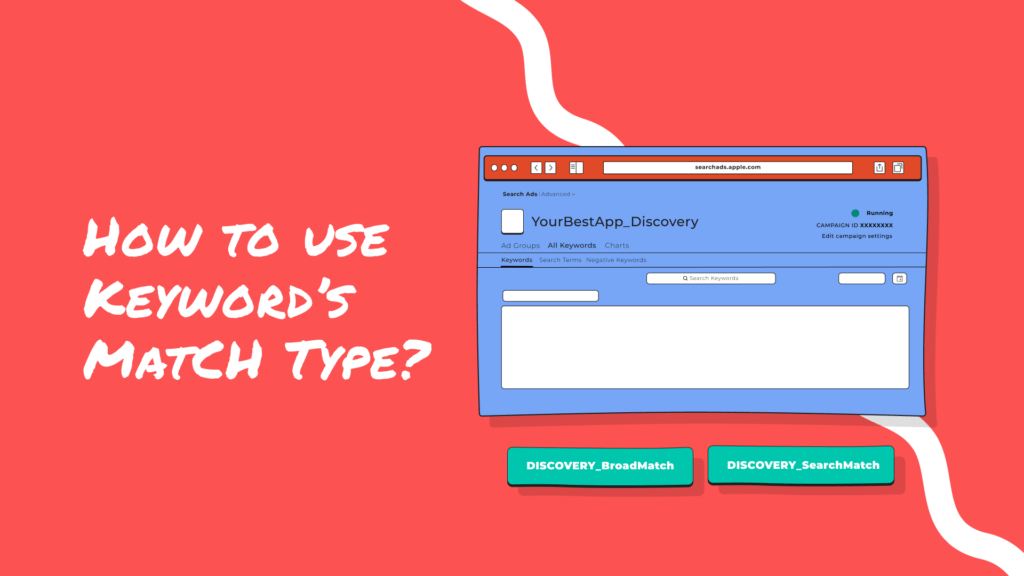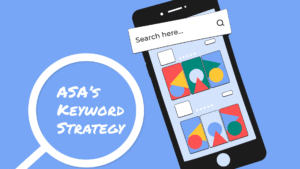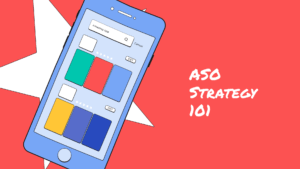Now, let’s dive into how to best use these two match types to optimise the performance of your campaigns.
I explained in a previous article how I structure my ASA campaigns to drive app downloads efficiently, that is, create campaigns based on purposes:
- Brand Campaign – Protecting your brand
- Competitors Campaign- Bidding on your competitors
- Prospecting Campaign- Targeting people prospecting
- Discovery Campaign- Looking for more keywords
Each campaign is assigned specific lists of keywords, to which you set the two different Match Types: Exact Match or Broad Match.
Exact Match
You have a lot of control, so you can quickly bid upon keywords you see investment paying off.
Broad Match
Broad Match helps you identify close variations of a keyword, so your ad can appear on the search results of plurals, misspellings, synonyms, related searches or else long-tail keywords that include your initial term.
Quick reminder: The Discovery Campaign is the campaign looking for more keywords for you. With the Broad Match, you will get ASA to look for related keywords of your pre-planned keyword list. But, to make the best use of broad match keywords, we need to ensure your campaigns do not compete against each other. To do so, add your pre-planned keywords list as negative keywords to your Discovery Campaign.
In doing so, you ensure your ads won’t appear on your pre-planned keywords but only on the close variants.
Once you’ve gathered enough data, transfer low-performing and irrelevant search terms to negative keywords and identify the top performers to transfer them to Exact campaigns (Brand, Competitors or Prospecting Campaigns).
How to use negative keywords
You can look at negative keywords as a handy tool that prevents your campaign from appearing on specific search terms; you can add them at the campaign or ad group level.
Similarly to your common keywords, you can set Match Types to your negative keywords. So, you can use the exact Match on negative keywords to prevent an ad from showing on a same keyword, or you can use the broad Match to prevent an ad from showing on close variants or long tails containing your keywords.
When to use negative keywords:
- For paid apps, search terms that contain « free»
- For search terms of poor performance
- For names of apps you do not want to compete with (e.g. you might agree with a competitor to not advertise on their brand name)
- For terms, you do not want your apps to be associated with
- For irrelevant search terms automatically suggested by Apple
- For top-performers keywords, you transferred to exact campaigns
Search Match function - Ad group setting
Another handy setting to use is the function Search Match that you set at the ad group level.
Apple will scan your metadata and information about similar apps in the same genre to start running ads for all search terms relevant to your app – it allows you to discover top-performing keywords automatically.
I use this function in my Discovery Campaigns, to which I add all my keywords as negative keywords, so ASA looks for keywords I don’t already know about.
More useful resources about Apple Search Ads: